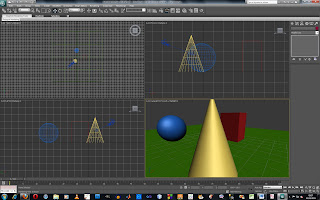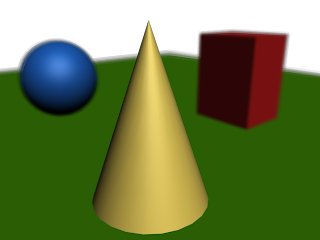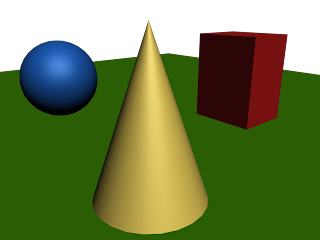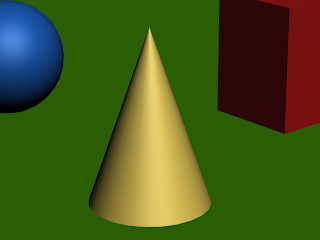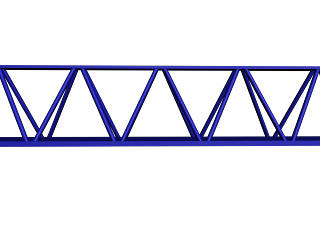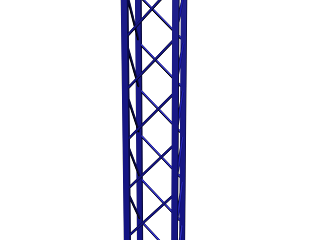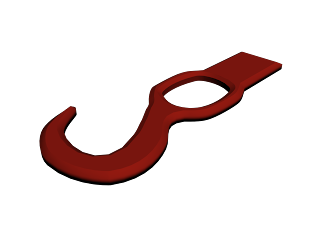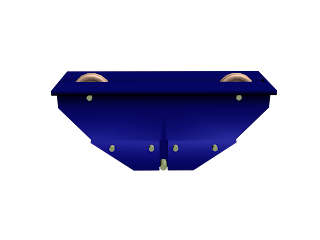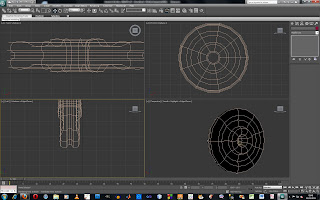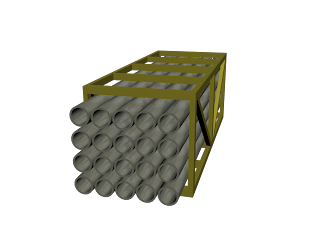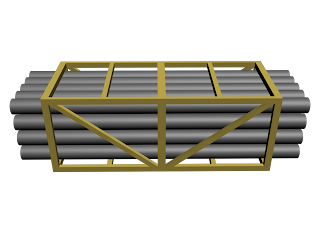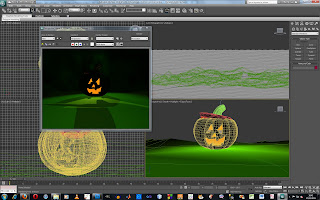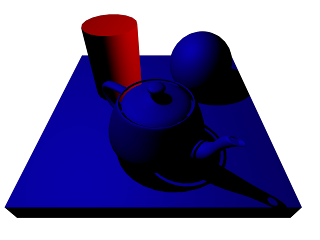One of the models that I am creating is a crane I have been modelling the crane in separate sections and will put them all together to create the final crane.
I used cylinders to make the struts and rotated them into place. I used a cube for the top and bottom of the main arm of the crane and modelled more detail into the bottom section. I modelled half of the crane and then used a symmetry modifier to make the other half.
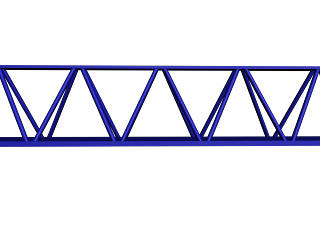
I added temporary materials so that I could easily change them later without having to assign the materials to all of the sections later when there would be lots of different objects in the way. I deleted the end polygons so that I would be able to weld the section together.
I used clone to copy the section that I had created for the amount of times that wanted and attached the sections into one object. I then used the target weld to join the vertices of the separate sections together.
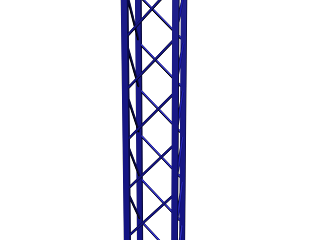
For the main support section I used the same method of creating a section and then cloning it.
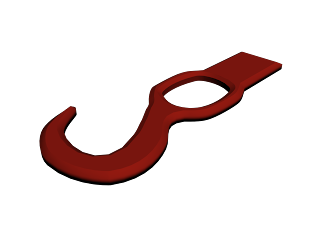
Here is a hook for the crane. I drew out the hook in illustrator and then imported it into 3
ds max and used an extrude modifier to create the shape. I adjusted the shape of the hook so that the edges were curved instead of being flat.
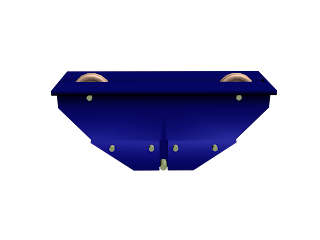
For the hook section I used two symmetry modifiers to mirror the mesh in two planes so that I only had to model a quarter section.
I started with a box and modelled from there.
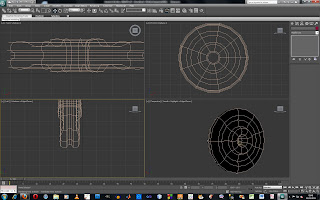
I modelled the pulleys by starting with a cylinder and using the extrude and inset tool. I created the hole in the middle by extruding both sides inwards and joining the vertices in the middle. I used a symmetry modifier so that both sides would be exactly the same.
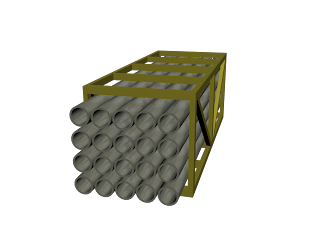
I had trouble making the cage to carry the pipes. I used a cube and used the inset and extrude tool to extrude the middle section inwards. I then had to adjust individual vertices, add extra loops and weld vertices to create the correct shape. I used symmetry to mirror the other half so I only had to model one side.
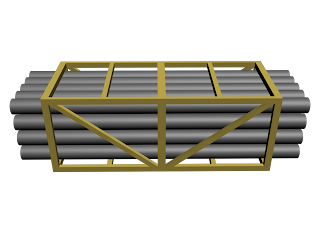
I used tubes for the pipes and added an image as a material. I cloned the object to create the group of pipes.
 This is a render of the truck showing how far I have got with the modelling. The front of the truck still needs to be finished and the headlights created and the door finished off. As well as this I still need to add the final materials add more detail.
This is a render of the truck showing how far I have got with the modelling. The front of the truck still needs to be finished and the headlights created and the door finished off. As well as this I still need to add the final materials add more detail. I added smoothing to the front of the truck and adjusted the creasing of some of the edges to decrease the smoothing applied to these sections.
I added smoothing to the front of the truck and adjusted the creasing of some of the edges to decrease the smoothing applied to these sections. I decided to remove the door from the truck cab mesh so that it was a separate object. this would make it easier to model the truck and would allow me to animate the door opening if necessary.
I decided to remove the door from the truck cab mesh so that it was a separate object. this would make it easier to model the truck and would allow me to animate the door opening if necessary.