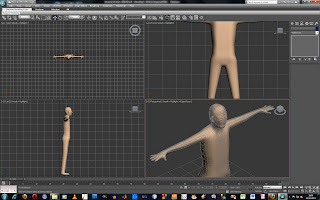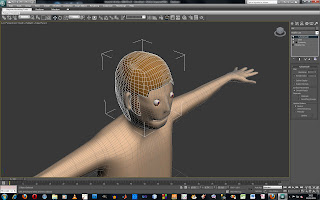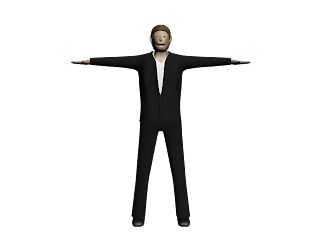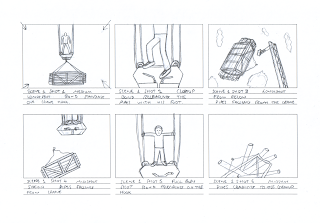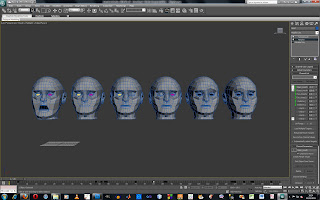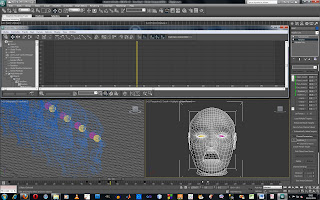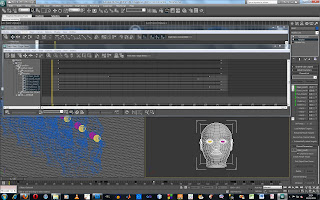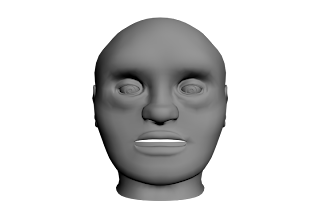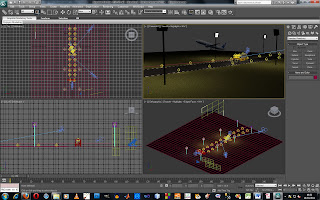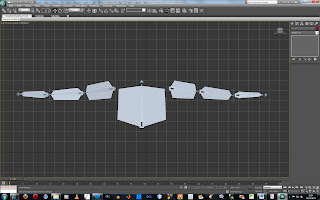I finished the person model that I was creating and then added the hand model to the mesh. I had to join and reposition some of the
vertices in the arm as there
weren’t the same amount of
vertices in the end of the hand and the arm. I could have done with adding some more edge loops to the arm but I
didn’t want to have to adjust the rest of the model as this looked
ok.
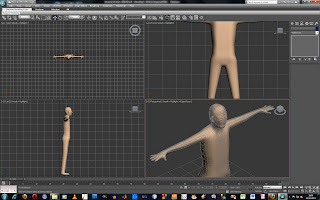
The model contained some lumps and bumps that could be removed with more time but it looks
ok with a
turbosmooth applied. The model could be improved by sorted out to topology so that the edges flow better. Some parts of the model don’t look perfectly correct and I had problems with the mouth. When the
turbosmooth was added the mouth opened further than I had expected. By adding some more
vertices and adjusting them I was able to fix the mouth.
To model the hair I cloned some of the polygons from the head to a new object and then added a shell modifier to create some height to the polygons. I don’t know if this is the right way to go about it but it worked
ok. I
didn’t want to create hair using hair and fur as this
wouldn’t have gone with the character who looked more
cartoony.
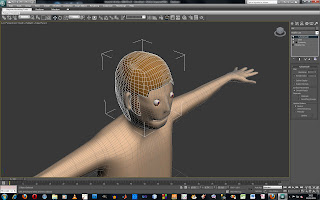
I collapsed the modifiers and then edited the
vertices. I was going to apply a
turbosmooth but decided not to as it looked too smooth with this applied.
I decided to model the clothes as separate objects as I thought that this would make it easier to change the clothes for the different scenes and to create the different characters.
I tried to use the garment maker but did not succeed so decided to use a similar way to how I modelled the hair.
I cloned the man model and then deleted the head, legs and hands so that I could make a shirt. I scaled the section that was left so that it was larger than the character and moved it into place before scaling specific sections and moving
vertices to stop parts of the character showing through the clothes. Then I modelled detail onto this, like creating a collar. I used the same method to model the shoes, jacket and trousers.
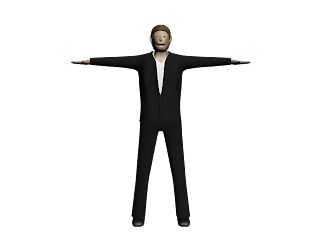
After having modelled Bond I used the biped to rig the model. I changed the biped parameters so that the biped had fingers but no toes, as Bond is wearing shoes. I added a biped positioned it in place and scaled the sections to the correct size.

In the motion panel I used copy posture button to copy the position of bones on one side then with the bone on the other side selected I used the paste posture opposite button to position the bone in the same way on the other side. I could have used the symmetrical button to copy the adjustments made to the bones on to the one on the other side but I had already started moving the bones before finding out about this.

I then added a skin modifier to the mesh and added the bones for the biped to the skin modifier.
 Having used the reactor to animate the pipes falling I tried using a rope simulation to create the rope. I created a created two spline lines that would be used for the ropes. I set up the rope simulation attaching the vetices at the end of the splines to the pipes that were set up as rigid bodies. I then used the loft tool to add depth to the spline to make it look like a rope.
Having used the reactor to animate the pipes falling I tried using a rope simulation to create the rope. I created a created two spline lines that would be used for the ropes. I set up the rope simulation attaching the vetices at the end of the splines to the pipes that were set up as rigid bodies. I then used the loft tool to add depth to the spline to make it look like a rope.