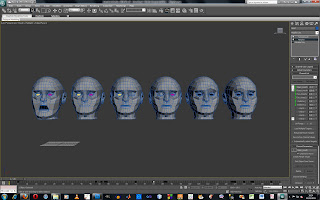 I imported the head model and converted it to a editable poly. I cloned the head 7 times and kept one of the heads as the main head, the other ones will be used to create the different expressions. I modified the polygon of the heads to create mouth open, mouth closed, left eye closed, right eye closed, left eyebrow up, right eyebrow up and named the heads so I could identify them.
I imported the head model and converted it to a editable poly. I cloned the head 7 times and kept one of the heads as the main head, the other ones will be used to create the different expressions. I modified the polygon of the heads to create mouth open, mouth closed, left eye closed, right eye closed, left eyebrow up, right eyebrow up and named the heads so I could identify them.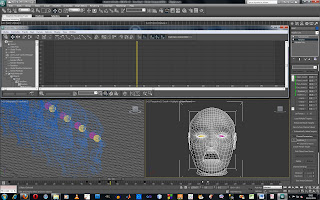 I added a morpher modifier to the original head and then right clicking in one of the empty boxes click pick from scene and chose one of the heads. I repeated this for the rest of the heads. Next to the boxes is a number box that can be changed between 0 and 100. At 0 the head with the modifier mesh looks normal but at one hundred the mesh has moved to the same place as the selected head. I added a turbosmooth modifier above the morpher modifier to smooth the head model.
I added a morpher modifier to the original head and then right clicking in one of the empty boxes click pick from scene and chose one of the heads. I repeated this for the rest of the heads. Next to the boxes is a number box that can be changed between 0 and 100. At 0 the head with the modifier mesh looks normal but at one hundred the mesh has moved to the same place as the selected head. I added a turbosmooth modifier above the morpher modifier to smooth the head model.By animating these values, using autokey, facial expressions can be created. Using the curve editor and the dope sheet helps when animating as you can exclude the separate keyframe tracks as it is hard to tell what keyframe on the time line is for what expression as they are all shown in the same colour.
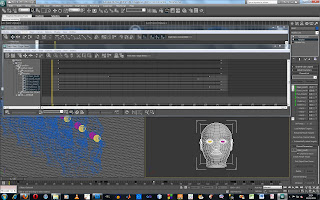
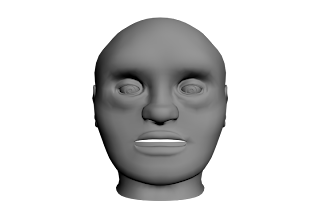





No comments:
Post a Comment